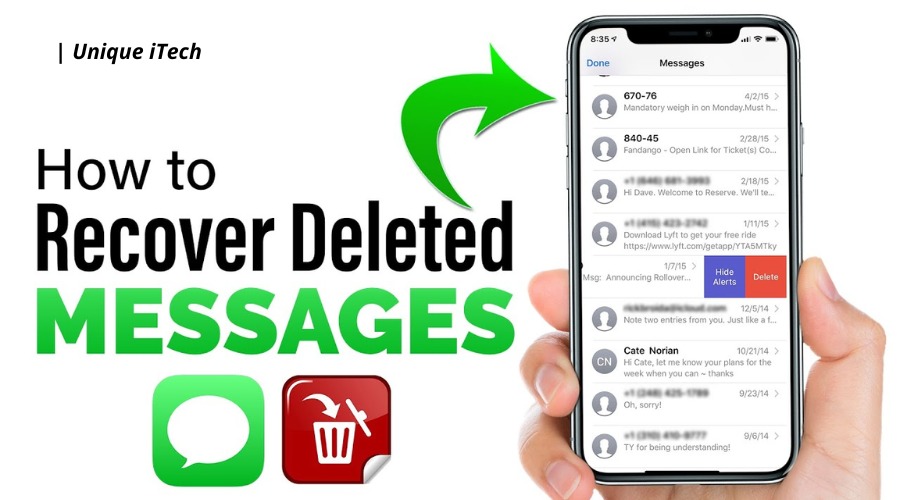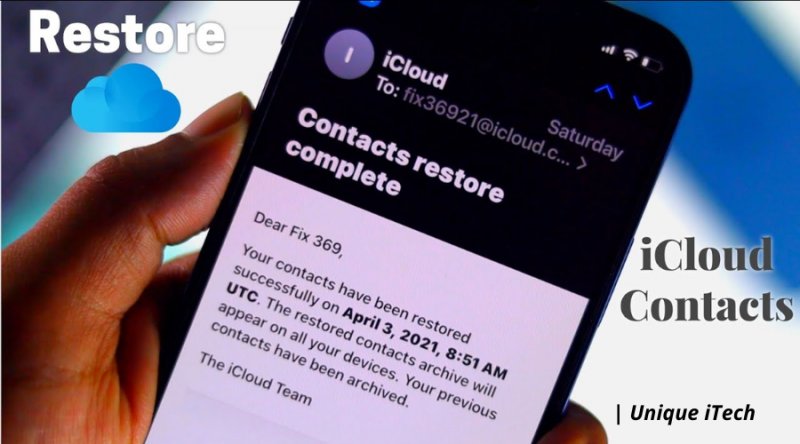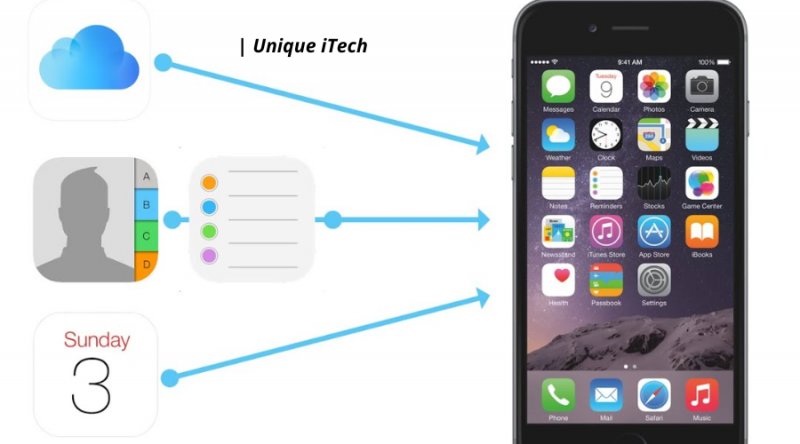How can I recover deleted text messages on my iPhone for free?
“Is there a way to recover deleted text messages from my iPhone without making a backup? Initially, I intended to delete one text message, but in the end, I ended up deleting the whole conversation. My iPhone X runs iOS 13 and I use it with an iPhone X. If you know how to do it, please let me know.”
In our daily lives, iPhone messages play a very important role in our daily lives, and sometimes they can even play a big role in the courtroom as evidence. Is it possible to recover iPhone SMS messages that contained valuable conversations if you accidentally deleted them? It’s okay, don’t worry about it. As a result, we are going to show you here how you can recover deleted text messages on your iPhone for free. You can easily restore them after a mistaken operation, an iOS upgrade, a jailbreak failure, and even when your iPhone gets lost or stolen. I am going to share 4 ways that you can perform free and easy retrieval of deleted text messages from iPhone 12, iPhone 11, iPhone 11 Pro, iPhone 11 Pro Mac, iPhone XR/XS/XS Max/X/8/7/SE/6s/6 all without a backup or from an iTunes or iCloud backup.
- Method 1. Recover Deleted Text Messages from iPhone without Backup
- Method 2. Why Deleted iPhone Text Messages are Recoverable
- Method 3. Get Back Deleted iPhone Texts from iCloud Backup
- Method 4. Restore Deleted iPhone Texts from iTunes Backup
- Method 5. Contact Your Service Provider to Recover Deleted Texts on iPhone
In the following information, we cover all of these methods in more detail to help you recover your deleted iPhone text messages. Would you like to recover some significant iMessages you lost or deleted from your iPhone and would like to get them back? For more information on how to recover deleted iMessages from your iPhone/iPad, check out our previous post.
Method 1. Recover Deleted Text Messages on iPhone without Backup
The best way to retrieve deleted text messages on iPhone is to use third-party software which can access the iOS SQLite database to retrieve deleted SMS if you just deleted them without a backup. There are many free iPhone Data Recovery programs available on the web that claim to be able to recover lost iPhone data, and should you google it, you will find a number of them. In addition to these, iPhone Data Recovery can be highly recommended if you would like to save your deleted texts on your iPhone, regardless of whether you have a backup or not.
Firstly, it is a totally free and yet very powerful iPhone SMS Recover tool that can be used by a wide range of iPhone models running on iOS 12/12.4 or iOS 14. Using it, you will be able to recover deleted text messages directly from your iPhone without creating a backup, or you will be able to extract them from your iTunes/iCloud backup without having to restore the whole backup. In addition to recovering deleted text messages from your device, it also supports recovering deleted contacts, call history, WhatsApp, Viber, notes, voice memos, Safari bookmarks, and much more. Wouldn’t it be great if you could give it a try?
For these steps to work, you must download the free iPhone recovery software and install it on your computer.
- The first step is to run the free iPhone message recovery software and select “Messages” and “Message Attachments” from the main interface of the program. Then click on Next to move on to the next step.
- You can now connect your iPhone to your PC and start to retrieve data from your iPhone or iTunes backup by following the steps below. (If you do not have a backup of your SMS, it can be retrieved from the device directly if you do not have a backup.)
- The third step is to scan your iOS device or iTunes backup for viruses and malware. Finally, you have the option of previewing and recovering deleted conversations in text messages selectively.
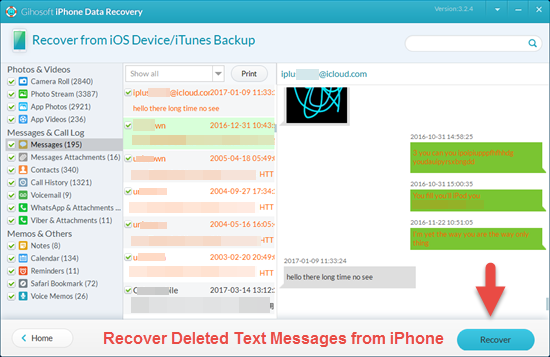
Method 2. Why Deleted iPhone Text Messages are Recoverable
It is important to note that iPhone saves text message data (as well as MMS and iMessages) to a database called SQLite. It is important to note that, when you delete a particular message, it simply changes from “Allocated” to “Unallocated”, leaving behind the actual message data. It is likely that, at some point in the future, when you receive or send new texts, the space for the “Unallocated” entries will be occupied by new information and overwritten by the original. There is still a chance to retrieve your deleted text messages before they are overwritten by any new data if you take action before your text messages are overwritten.
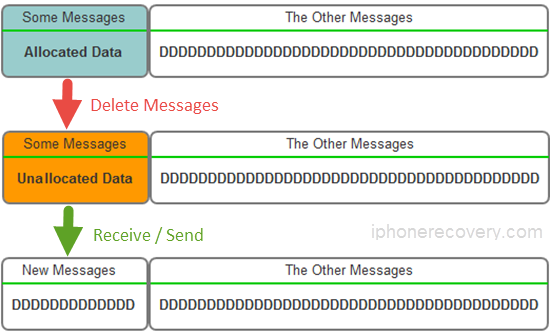
Therefore, before you take any measures to reclaim the deleted texts, it is best if you stop using the Message APP and turn on the airplane mode of your device before you take action to reclaim them.
Method 3. Restore Texts from an Old iCloud Backup
It might also be possible to retrieve deleted text messages from your iCloud backup if you have backed up your iPhone to iCloud in the past. To begin with, you will need to check if your deleted texts have been backed up to iCloud in the first place. In any case, the former tutorial is the better way to restore deleted text messages on iPhone without a backup if you don’t prefer the former tutorial.
Viewing and extracting deleted messages from iCloud Backup is as simple as following these steps:
- Make sure you have a recent backup of your iCloud account. You can find the Backups menu under Settings > your name > iCloud > Manage Storage > Backups on your device. As a result, you will be able to see the date and size of its most recent backup.
- Follow the onscreen instructions when you open the iPhone Recovery tool on your PC and follow the steps. You can view your iCloud backup by clicking on the “View iCloud Backup” button.
- Use your Apple ID and password to sign in to iCloud. Choose a backup from iCloud to be downloaded, and then click the “Download” button.
- The last step in the process is to extract deleted messages from the iCloud backup and recover them.
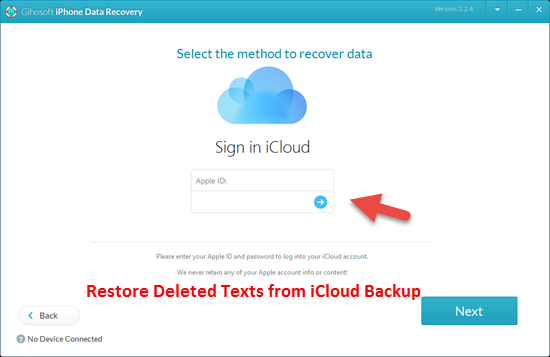
In case the method above doesn’t work, you can also attempt to restore iPhone from an old iCloud backup if the method above does not work. The downside is that you’ll need to erase your iPhone which will mean that you’ll lose all data you’ve added since the last backup. You can do this by following these steps:
- If you want to restore your iPhone to factory settings, you need to go to Settings > Tap on General > Reset, then select “Erase All Content and Settings” to restore the device to factory settings.
- Choose “Erase Now” from the pop-up menu that appears. There is a danger of losing your previous backup of the text messages if you choose “Backup Then Erase”. In such a case, you will not be able to retrieve the deleted texts.
- The setup instructions will guide you through the process until you reach the Apps & Data screen. Here you should choose “Restore from iCloud Backup”.
- Using your Apple ID and password, login to iCloud and choose the most recent backup to restore, then complete the restoration process using the most recent backup selected.

Method 4. Restore Text Messages from Previous iTunes Backup
It is a good idea to keep a backup of your iPhone on a PC or Mac if you routinely back up your iPhone through iTunes. However, it’s not sure if the deleted texts will be there when you restore the iTunes backup back to your iPhone before you restore the backup back to it. As the hashed backup file 3d0d7e5fb2ce288813306e4d4636395e047a3d28 (there is an SQLite database inside it) will carry all the lost text messages, all you need is a third-party app like iPhone Recovery to extract and view them all.
Here are the steps to view and restore deleted texts from an iTunes backup:
- Firstly, you need to check whether you have an iTunes backup available to you. You can do this by opening iTunes > Edit > Preferences > Device.
- Return to the iPhone Recovery software and check the Messages & Message Attachments tab.
- The next step is to click on the “View iTunes backup” button. There will be a list of all iTunes backups listed there, and you can also import backups from other folders if you wish. Click on one of the options to extract the text messages from it.
- Upon scanning, you will be able to see all the threads of messages in detail.
- It is important to find the deleted text messages so that they can be recovered and saved onto the computer.
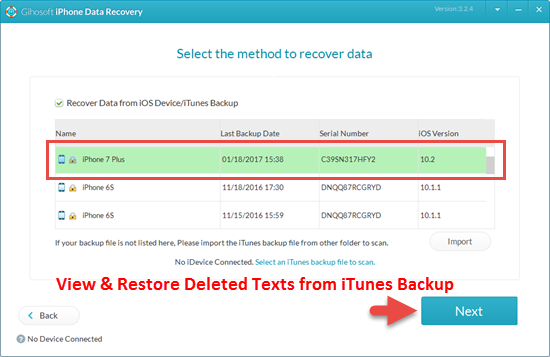
If you restore your iPhone from an iTunes backup, then you will be able to regain access to deleted text messages. Despite this, your iPhone will not lose any of its existing texts or data, as all of the ones in the backup will be replaced. I would like you to follow the steps below if you are fine with this:
- You will need to connect your iPhone to the computer you have synced it with and open iTunes on that computer.
- You will need to select Summary and click on the “Restore Backup” button when you see your iPhone in iTunes.
- Click on the iTunes backup that contains your deleted texts, and then once you have selected it, click on the “Restore” button.
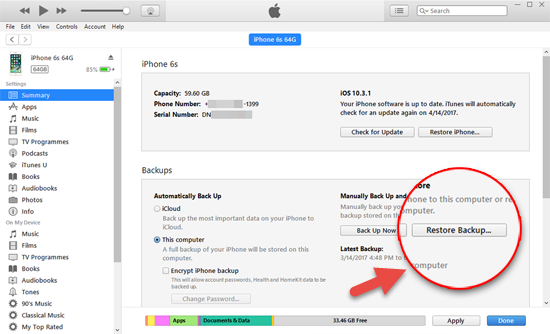
Method 5. Recover Deleted Texts on iPhone by contacting your service provider
Suppose that none of the three above methods of retrieving deleted text messages from the iPhone worked, or if you need to recover deleted text messages from your iPhone without a computer, do not fret, as your last resort is to contact your cellular service provider. They may also keep a record of all the messages you have sent and received recently, and you are entitled to access these records in order to retrieve the messages that you have deleted.
Watch a YouTube Demo to Recover Deleted Texts Messages from iPhone For Free