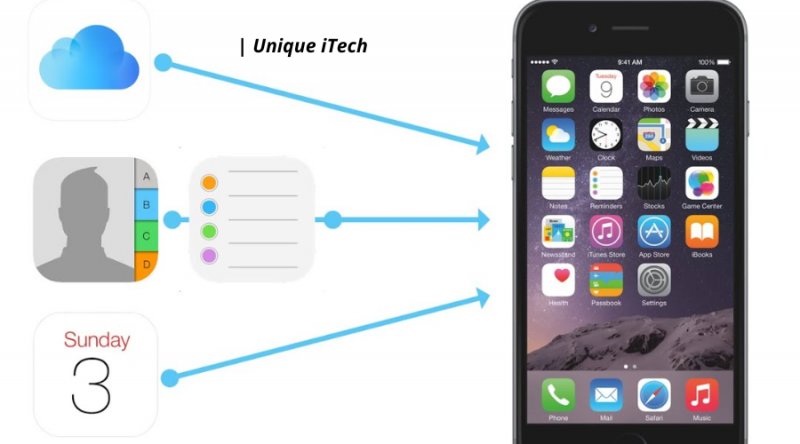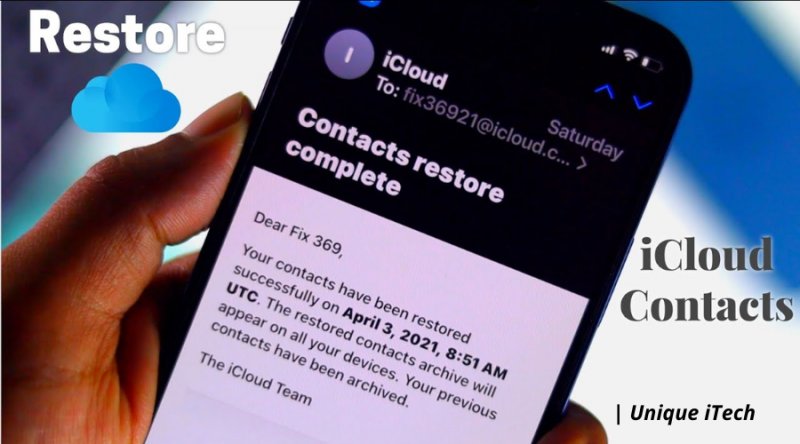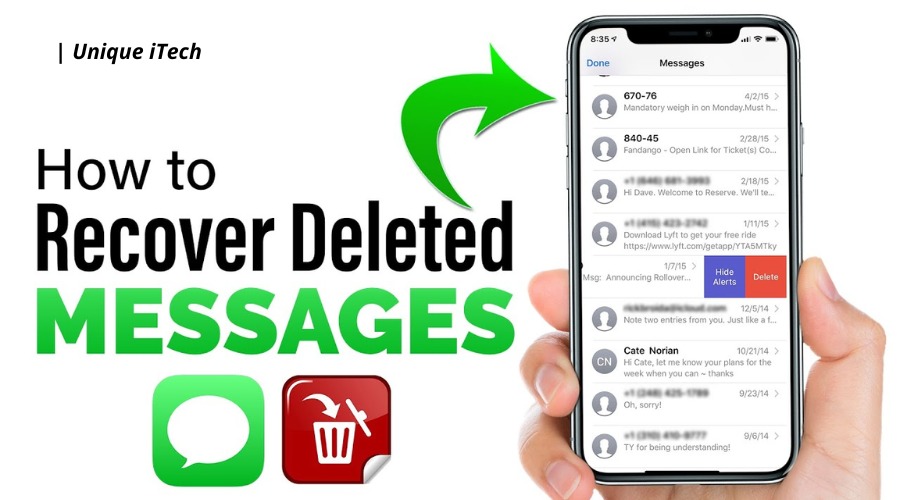It is very easy to stay on top of all sorts of tasks if you use Apple’s Calendar and Reminder apps. With them, you will be able to schedule your day’s work, make appointments and add events at any time and anywhere you like. There are, however, times when it may be disruptive to your schedules when Calendar events or Reminders are lost due to a variety of reasons, such as an iOS update, a mistaken deletion or a factory settings restore, etc. You don’t have to worry about anything. In this post, you will find five useful methods that you can follow in order to recover deleted calendar events or reminders on your iPhone 13, iPhone 12, 11/11 Pro, iPhone XS/XS Max/XR, iPhone X/8/7/6S/6, iPad Pro, iPad Air, iPad mini, and iPad Pro 9.7, etc.
- Method 1. Retrieve Lost Calendars or Reminders from iPhone Backup
- Method 2. Find Lost Calendars or Reminders on Other Apple Devices
- Method 3. Restore Deleted Calendars or Reminders from iCloud.com
- Method 4. Get Back iPhone Calendars or Reminders from Email Account
- Method 5. Recover Deleted Calendars or Reminders on iPhone without Backup (Recommended)
Method 1. Retrieve Lost Calendars or Reminders from iPhone Backup
If none of the above approaches resolve your problem, you might consider recovering deleted calendars and reminders from an iTunes or iCloud backup. Taking a backup before your calendar events or reminders disappeared may restore your lost calendar events or reminders. The data may be restored to your iPhone by restoring the backup. Nevertheless, you should pay attention to the following points:
- Until you restore your backup to your device, you will not be able to preview the content inside it.
- In the case of restoring an old iTunes backup, the current data on the iPhone will be overwritten, and the case of restoring an old iCloud backup will require you to erase the current data and settings on the iPhone.
- It is necessary that you back up your existing iPhone data in advance if you want to keep them intact during the transfer. To extract data from the backup without having to restore the device, you can use a third-party data recovery tool, as we discussed in Part 5.
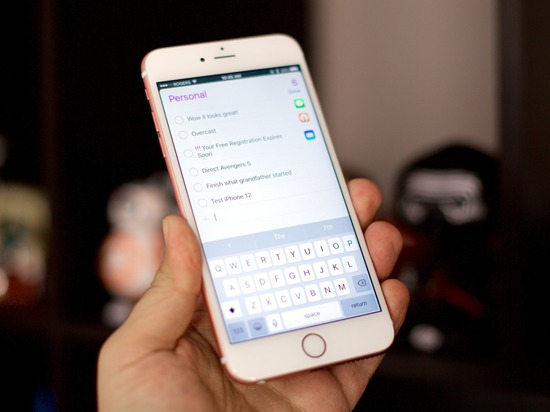
Method 2. Find Lost Calendars or Reminders on Other Apple Devices
There will be a sync between your calendars and reminders across all your Apple devices that are connected to a single Apple ID. So if you have set up the iCloud for Calendars and Reminders app on your iPhone, there is a good chance you might be able to find events or reminders that are missing on other Apple devices like iPads or Macs. Please move on to the next method if you are unable to retrieve your calendars and reminders from other Apple devices after using the above method.
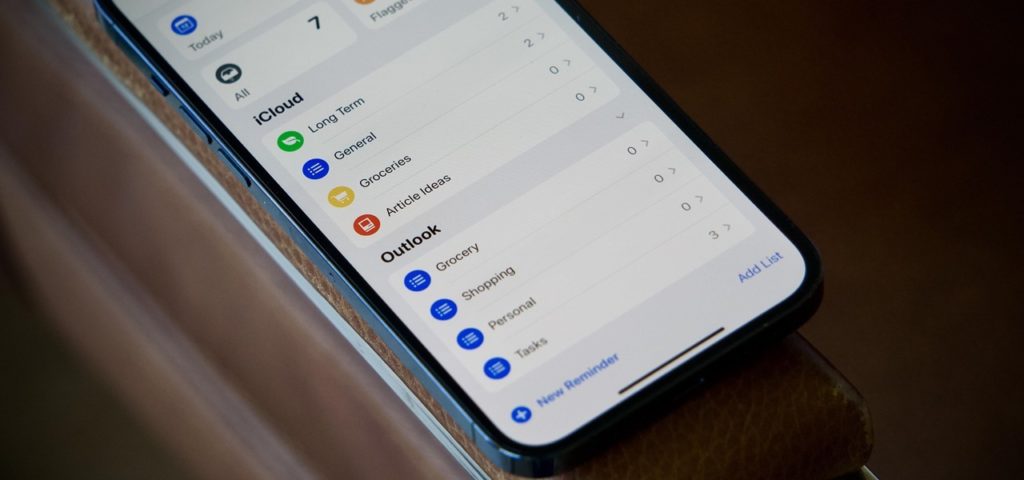
Method 3. Restore Deleted Calendars or Reminders from iCloud.com
The iCloud Drive bug that occurred after iOS 8 was fixed by Apple by regularly archiving a list of data for Calendar and Reminders to fix the bug. It is a little-known feature of the iPhone that gives users a convenient way to retrieve calendars and reminders that have been deleted or lost.
- Please log in to your iCloud account on your desktop computer by using the web browser on the desktop.
- Click on “Account Settings” to access your account settings.
- In the Advanced section of the window on the left, scroll down and click on the button labeled “Restore Calendars and Reminders.”
- Select an archive of calendars and reminders and click “Restore” to confirm that the archive has been restored.
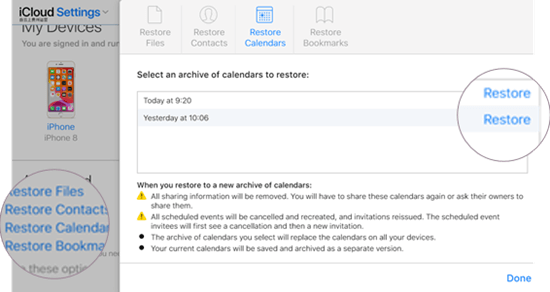
As this method is not going to work if you are using iOS 13 or iPadOS with upgraded Reminders, you will not be able to get them back on your iPhone with this method.
Please note that if you wish to reverse the restore, you should repeat the steps and select the latest archive to restore as iCloud saves your current calendar before you restore an older version of the calendar.
Method 4. Get Calendars or Reminders Back from the Email Account
In the event that you have synced your calendars and reminders with iCloud, Google, Yahoo, or any other email service before, but have disabled the sync settings for those services, then the calendar events and reminders may not appear on your iPhone. You will need to take the following steps in order to fix this problem:
- In the first step, open the Settings app on your iPhone, and then tap on Password & Account.
- Next, you need to tap on your iCloud, Google, Yahoo, or another account with which your calendars and reminders have been synced in order to access them.
- In the next step, turn on the slider of Calendars or Reminders, and select “Merge” from the dialog box that appears when you click on it.
- Let’s wait for a while, and then check the Calendar or Reminders apps to see if the missing data has been restored to them.
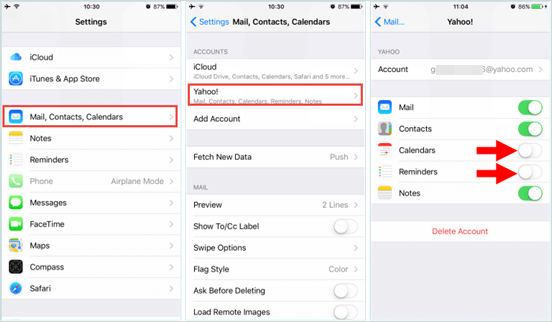
Part 5. Recover Deleted Calendars or Reminders on iPhone without Backup (Recommended)
In most cases, backups and synced data are not much of a use when it comes to calendars and reminders, because these are highly time-efficient. When you do not have a valid backup available or when your backup doesn’t contain the calendars or reminders you are looking for, what should you do? Do not panic. It is not the end of the world. In order to restore deleted calendar events or reminders on your iPhone that have been deleted due to inactivity, whether you have a backup or not, you can use some third-party iPhone Data Recovery software. It comes to our great pleasure to recommend Gihosoft Free iPhone Data Recovery, one of so many data recovery programs on the market today. As you can see, this program offers some unique features that make it well worth your time to give it a try.
Gihosoft Free iPhone Data Recovery has the following features:
- Using the software, you can recover files directly from an iOS device, or from an iTunes/iCloud backup.
- It can recover all kinds of data from your iPhone or iPad including calendars, reminders, contacts, messages, call logs, safari history, photos, notes, and much more.
- Using previews and selective restoration, you can select which data you need to recover before recovering.
- Compatible with the latest versions of iOS 15, iOS 14, iPad OS 5.1 and iPhone 13/12/11 operating systems.
Deleted calendars and reminders can be recovered on iPhone without backup by following these steps:
- Firstly, you need to download, install and run the data recovery program on your computer, then you need to check the boxes for Calendar and Reminders, and then click the “Next” button.
- In the second step, you will need to connect your iPhone via a USB cable to your computer. To begin scanning your device, click “Next” once the program detects your device and starts to detect your device.
- The third step in the scanning process is to preview the scan results to make sure you have found the calendars and reminders that you want. Click on the “Recover” button, and afterward, you will be able to save them to your computer with just one click.
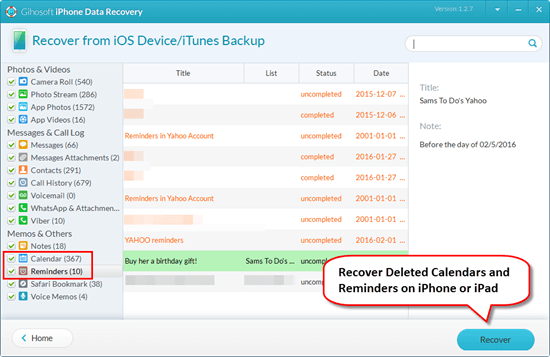
Gihosoft Free iPhone Data Recovery also allows you to view, access, and export data from various iTunes and iCloud backup files that can be viewed, accessed and exported as needed.
Conclusion
In this article, we will present five different methods to recover deleted calendar events or reminders on an iPhone. In order to restore your calendars and reminders, you can try all of them one by one. They are all simple and effective, and you can try them one by one. Whenever you are restoring your iPhone from an old backup, be careful as this will overwrite or erase any current data on your device when you restore from an old backup. If you want to back up your current data before restoring it, or if you want to extract what you need from the backup with Gihosoft Free iPhone Data Recovery, you may do that. Let me know if you have any questions or suggestions by leaving them in the comment section below.