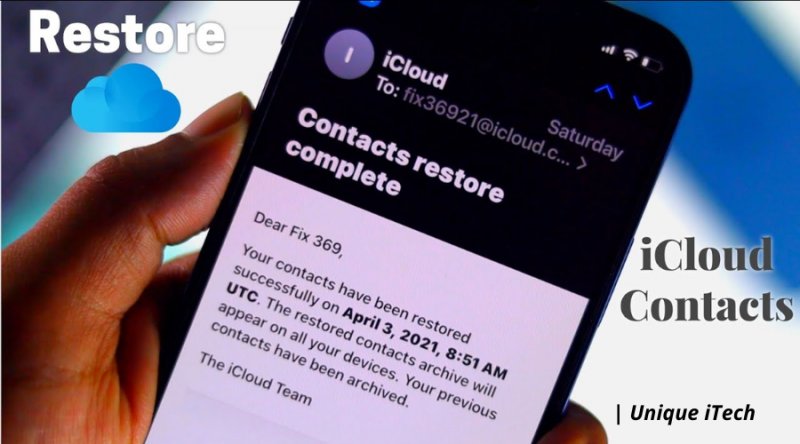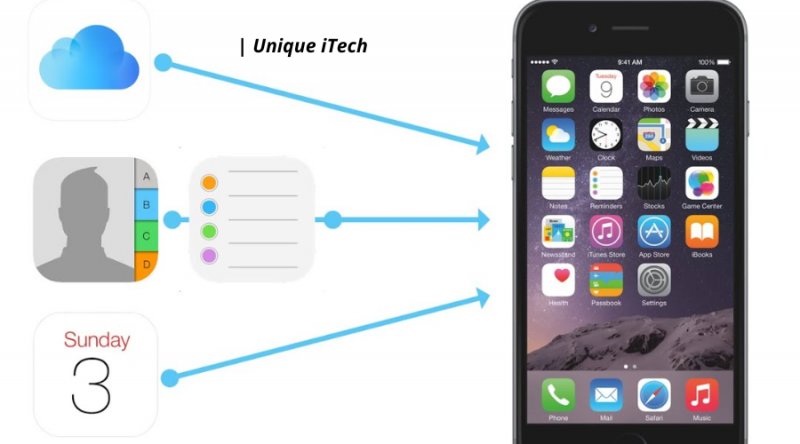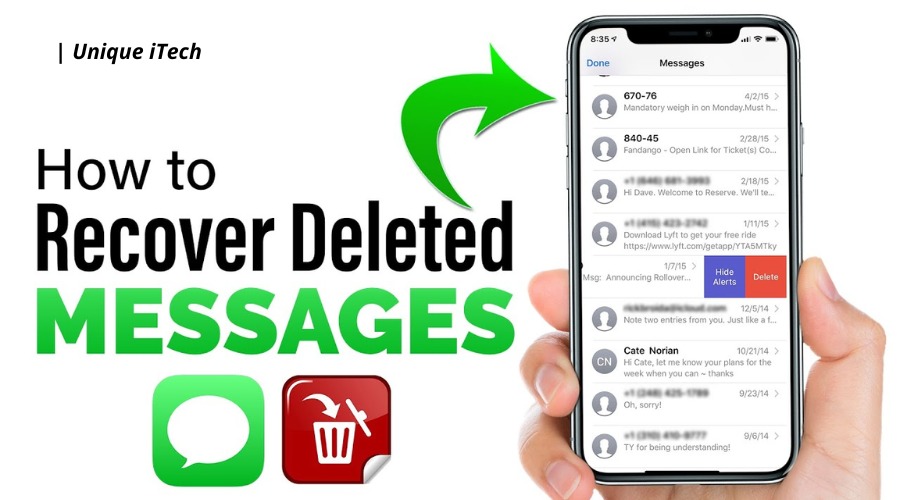Using an iOS device, you can easily block phone numbers, contacts, and emails from appearing on your contact list. The messages you send or receive on your iPhone won’t be delivered if a number or contact has been blocked on your phone. If you accidentally block someone from messaging you, it is possible to change your mind and be desperate to view the blocked messages on your iPhone, but it is possible to accidentally block someone from messaging you. Could it be possible? Please find the answer below. This post will teach you how to block/unblock someone on your iPhone, as well as find a simple way to retrieve deleted text messages on your iPhone, regardless of whether you have a backup or not.
Can I Retrieve Blocked Messages
Can you retrieve blocked messages on your iPhone if they have been blocked? I regret to inform you that the answer to your question is NO. There is no blocked folder on an iPhone when you block someone from sending you a message, just like on an Android phone, when you block a phone number or contact from sending you a message. While the number is blocked, in such a case, you won’t be able to see any messages that have been sent during the time the number was blocked.
The number can be removed from the block list at any time if you would like to start receiving messages again from the number. The problem with your iPhone, though, is that you cannot view or retrieve blocked messages. There is, however, a third-party free phone data recovery software available that can assist you if you would like to retrieve deleted text messages from your iPhone before blocking the number.
Here’s how to Block & Unblock Someone on iPhone
Option 1. How to block someone?
When it comes to blocking a number or contact on an iPhone, there are a number of reasons for doing so. Whatever your reason might be, you can easily block someone who is bothering you by following the steps below:
- Click on Messages, Phone, or FaceTime in the Settings app on your iPhone in order to access these features.
- Once you have scrolled down, click on the “Blocked” section, then tap on the “Add New” button to create a new block.
- In order to block a contact, you need to select the contact and then tap on “Done” in order to complete the process.
Here’s how to Block & Unblock Someone on iPhone
How to block someone?
When it comes to blocking a number or contact on an iPhone, there are a number of reasons for doing so. Whatever your reason might be, you can easily block someone who is bothering you by following the steps below:
- Click on Messages, Phone, or FaceTime in the Settings app on your iPhone in order to access these features.
- Once you have scrolled down, click on the “Blocked” section, then tap on the “Add New” button to create a new block.
- In order to block a contact, you need to select the contact and then tap on “Done” in order to complete the process.
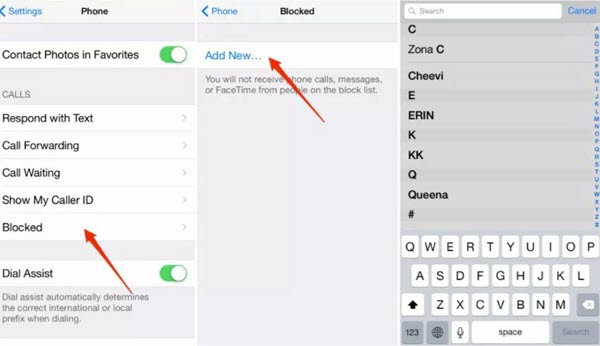
How to Unblock Someone?
There is no need to despair if you have accidentally blocked someone on your iPhone for some reason, you can easily unblock the number or contact if you know why you blocked them. You can do this by following these steps:
- You can open the Settings app on your iPhone and tap the Phone option to access the phone settings.
- In the list below you will find the list of all numbers that have been blocked from your iPhone if you scroll down and tap on “Blocked Contacts”.
- You will need to select the contact that you would like to unblock, then you will need to tap on “Edit”, then click on the minus sign and select “Unblock” to remove the number from the list of blocked contacts in your phone.
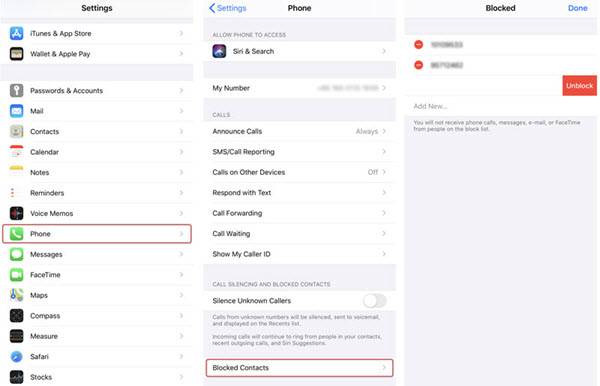
Recover Deleted Text Messages on iPhone
We have already discussed the fact that there is no way to retrieve blocked messages on an iPhone, as we mentioned above. With the help of a third-party data recovery tool, you will be able to recover deleted text messages from your iPhone before you blocked the number so you will be able to retrieve them again. With Gihosoft Free iPhone Data Recovery program, you can easily restore deleted files from your iPhone, including text messages, contacts, call history, photos, videos, WhatsApp, notes, voice memos, voicemails, Safari history, and an array of other files. All iOS versions and iOS devices can be used with this freeware. This includes iOS 13/12/11, iOS 11/11 Pro and iPhone 11/11 Pro Max, iPhone XS/XS Max/XR, iPhone X/8/7/6s/6, iPad Pro and many other iOS devices.
Follow these steps to recover deleted text messages from your iPhone using Gihosoft iPhone Recovery software:
After installing Gihosoft Free iPhone Text Message Recovery software, launch it after it has been installed, select “Messages” as well as any other type of data that you want to recover, and then click on “Next” when you are ready to proceed.
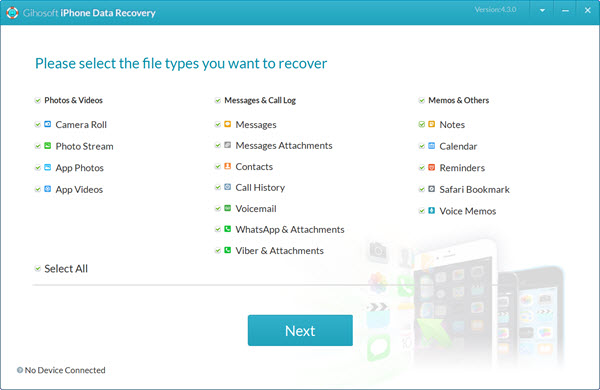
You should now be able to connect your iPhone to the computer by using a USB cable or a cable adapter and wait for the program to automatically detect it once connected. Click on “Next” to start scanning the device for deleted files as soon as the device has been detected.
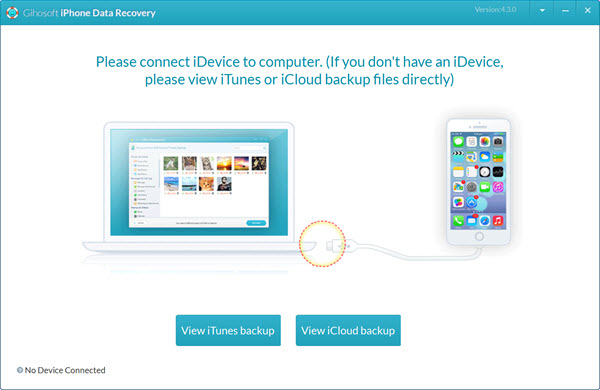
After the scanning is complete, all files that can be recovered will be displayed by type as soon as the scanning is completed. In order to recover the messages, you will need to preview them in detail as well as select the one you want to recover, then click “Recover” to save them to your computer.
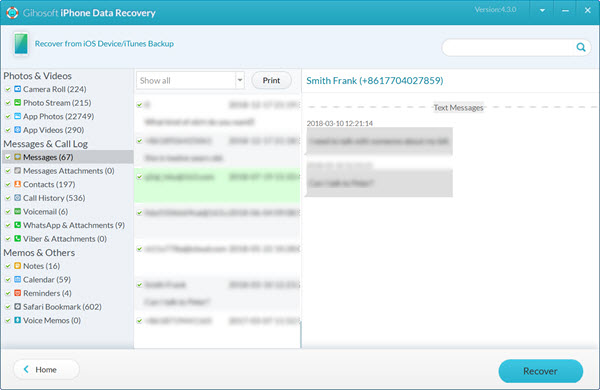
It is possible to open the exported folder where all the recovered files are saved in once the recovery process is complete, and the program will prompt you to do so. Open the file “index.html” and you will be able to view your entire text data conveniently without having to search for it. In addition to being able to print text messages, you can also save them.
I would like to mention that Gihosoft Free iPhone Recovery software also supports the extraction and recovery of deleted text messages from iTunes/iCloud backup, provided that you have one. As long as you have backed up your iPhone with either iTunes or iCloud previously if your iPhone has been lost or stolen, you can skip the device connection step and click on “View iTunes Backup” or “View iCloud Backup”, respectively, to selectively retrieve your messages as well as any other data of your choice.
Final words
Are you looking for a way to retrieve blocked messages on your iPhone? Don’t waste your time on this. You don’t have to do this. It is not possible to retrieve blocked messages from an iPhone with the help of data recovery software. The good news is that there are many programs available that can assist you in recovering deleted text messages from your iPhone before you blocked a number, and Gihosoft Free iPhone Data Recovery is one of the best options you can choose. Try it out for free by downloading it and giving it a try. Please do not hesitate to get in touch with us via email or leave a comment below if you have any questions or problems. I wish you the best of luck in your endeavors!