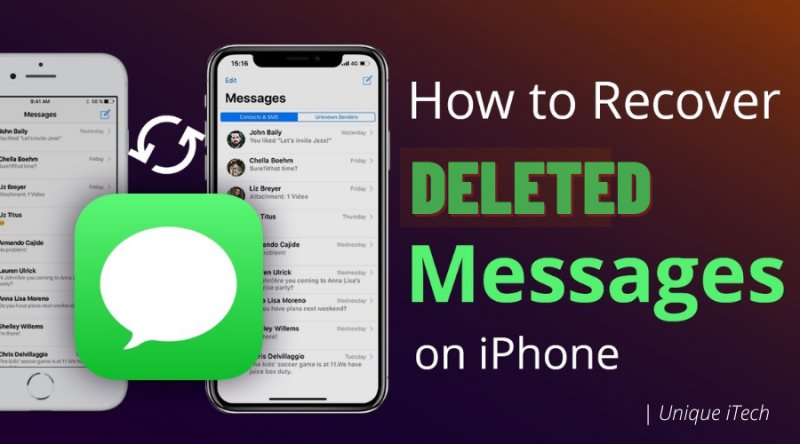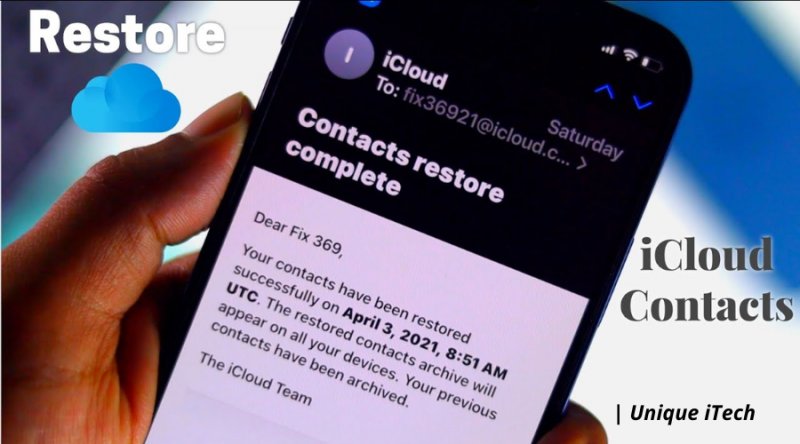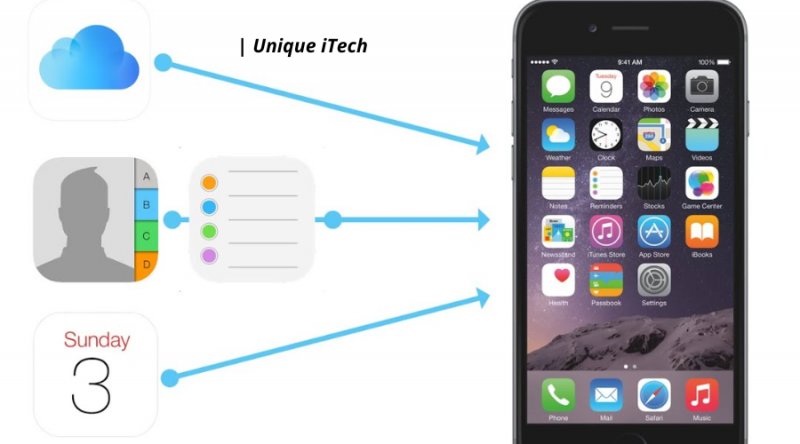Q: How to recover deleted iMessages?
“How to recover deleted iMessages on iPhone? If you know how to do it, please let me know, as I have just deleted some important iMessages from my iPhone. It would be greatly appreciated if you could help.”

IMessage is a cool instant messaging service that is only available on Apple platforms, featuring multimedia files and end-to-end encryption. While it may not be the best among social messaging apps, for example, WhatsApp and Viber, iMessage is powerful and cool enough to compete with other built-in messaging apps. A lot of people use iMessage not only on the iPhone and iPad, but also on the computer, including Mac and Windows as well. Because iMessage is so easy to use, it is not uncommon for users to delete one or all of their messages. As a result, many people wonder: Can I recover deleted iMessage?
In this post, I’ll show you 3 easy and free ways for you to recover deleted iMessages on iPhone, whether you have a backup or not. You can read on to find out how you can restore deleted iMessages on your iPhone 12 (Latest iOS 14 supported), iPhone 11, iPhone 11 Pro, iPhone 11 Pro Mac, iPhone XS/XS Max/XR, iPhone X, iPhone 8/7/SE/6s/6, or iPad Pro (all devices are supported by iOS 14).
- Method 1: How to recover deleted iMessages without a backup
- Method 2: Recover Deleted iMessages from Other Apple Devices
- Method 3: Using an iPhone backup to restore deleted iMessages
Method 1: Recover Deleted iMessages without Backup
In fact, the iMessages that you have just deleted from your iPhone or iPad still store in the iOS SQLite database before any other new texts overwrite the database. If you don’t have a backup, don’t worry. There is still a good chance that you will be able to retrieve the deleted iMessages. It is the fastest and most efficient way to recover deleted iMesseges if you use the iMessage To recover deleted iMessages, Free iPhone Recovery is a good choice. recover deleted iMessages. Furthermore, you can use this freeware to restore deleted text messages, contacts, call history, photos, videos, WhatsApp, notes, voice memos, Safari history, and much more from your iPhone or iPad..
A Guide to Recover Deleted iMessages on iPhone/iPad without Backup:
The free iMessage Recovery software works well on both Windows (10/8/7/XP/Vista) as well as Mac (10.12, 10.13, 10.14, and 10.15 Catalina). You can download the right version and install it on your computer, then follow the directions below to restore your messages on your computer.
- Start by launching the iMessage Recovery software and ensuring that both Messages and Message Attachments are selected on the Messages tab.
- If your iPhone or iPad got lost or damaged, you can view the deleted iMessages from the iTunes backup or iCloud backup for free. Connect your iOS device to your computer and start scanning iMessages from the iDevice or iTunes backup.
- As soon as the scan is complete, you will be able to preview and select the iMessage chats you would like to recover.
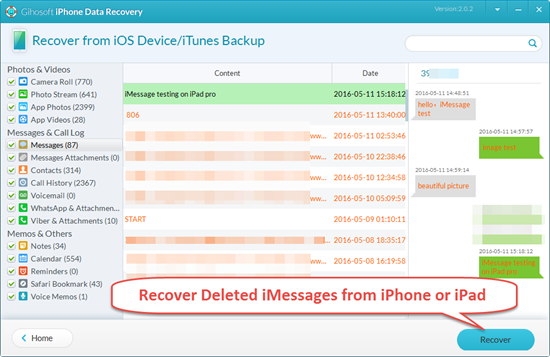
Editor: I would recommend you to turn on your airplane mode on your device in case new messages from others overwrite the iOS SQLite database on your device.
Editor Choice: Use IMessage On Windows 10 PC – With These 5 Methods
Method 2: Find Deleted iMessages on Other Apple Devices
Another solution to this problem is to remember that iMessage syncs across all your iOS and Mac devices on which you have activated it with the same Apple ID or iCloud Account. As soon as you turn on the Messages syncing feature, your iMessages will be synced across all of your devices and will appear on each device individually. It is worth noting that even if you delete some iMessages from your iPhone, you are able to just go to your iPad or Mac and the messages will still be there. And vice versa. Or in some cases, you can turn off the sync feature and manually download the messages back to your iPhone or iPad.
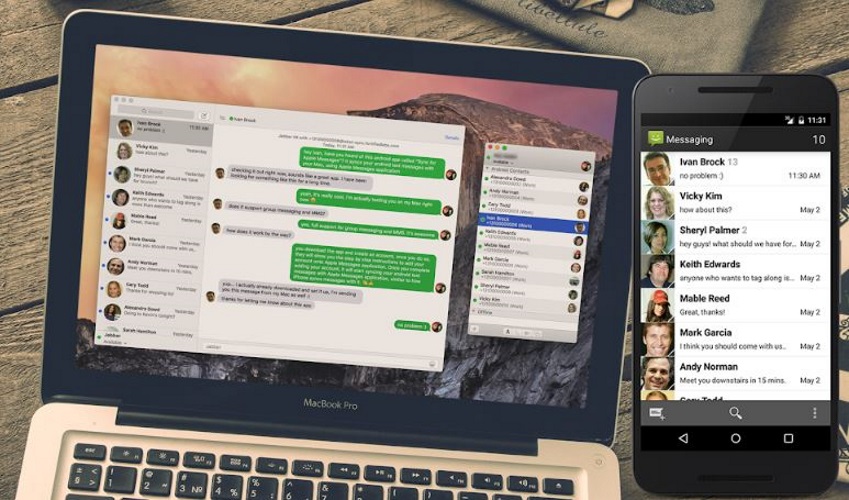
Method 2: Find Deleted iMessages on Other Apple Devices
Another solution to this problem is to remember that iMessage syncs across all your iOS and Mac devices on which you have activated it with the same Apple ID or iCloud Account. As soon as you turn on the Messages syncing feature, your iMessages will be synced across all of your devices and will appear on each device individually. It is worth noting that even if you delete some iMessages from your iPhone, you are able to just go to your iPad or Mac and the messages will still be there. And vice versa. Or in some cases, you can turn off the sync feature and manually download the messages back to your iPhone or iPad.
Method 3: Sing an iPhone backup to restore deleted iMessages
Your messages are not saved by Apple unless you have made a backup yourself. If you’ve recently backed up your device with iTunes or iCloud, you are able to restore the data from the backup, as well as the old and deleted iMessages, back to your device. The problem with this is that this will restore your entire device to the backup date that you selected, which may result in a loss of some data.
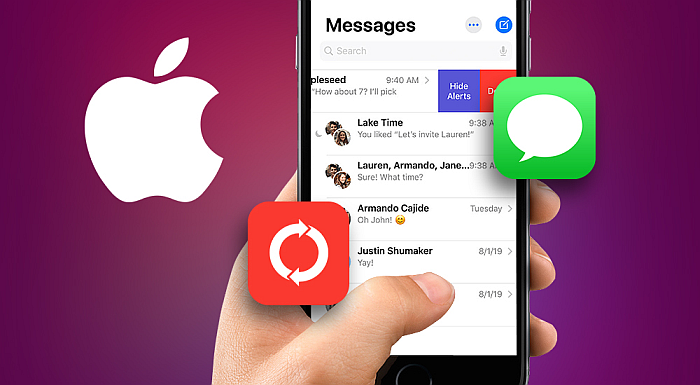
1. Restoring deleted iMessages from iCloud (without a computer)
The first thing you need to do is to head to Settings > General > Reset > Erase All Content and Settings on your iPhone/iPad in order to erase all its contents before you restore it from iCloud backup.
- In order to set up your iPhone or iPad as a new device, you will need to reboot your device and follow the on-screen instructions.
- When you get to the Apps & Data screen, choose the option “Restore from iCloud Backup”. You will need to sign in to iCloud and choose the backup that you want to restore.
- Once the restore process has begun, your iPhone or iPad will be restored from the selected iCloud backup. Stay connected to Wi-Fi during the process and wait for the process to finish.
- After the backup has been completed, all backup data, including the deleted iMessages, should now be visible on your device once it has been restored.
![Full Guide] Recover Deleted Text Messages from iPhone without Backup or Computer](https://images.ultfone.com/topics/ios-11-update/restore-from-icloud-backup.jpg)
Editor: The Gihosoft iPhone Data Recovery Free software helps you recover deleted iMessages from iCloud backups, enabling you to preview the iMessages chats and selectively restore the conversations you need. What’s more, you won’t have to worry about overwriting existing iMessages on your iPhone or iPad.
2. Retrieve deleted iMessages from the iTunes backup
In order to recover your iMessages, you will need to launch iTunes on the computer that you used to make a backup of your iPhone or iPad before they were lost or deleted.
- If you are asked to enter your device passcode or choose to trust this computer, please do so using your iPhone or iPad. If you are asked to enter your passcode, please do so.
- Once your device icon appears, select it, then click on “Restore Backup”. Choose the backup that contains your deleted iMessages, and then click “Restore”. The backup that contains your deleted iMessages will be restored.
- After the restore process is complete, restart your device, and you should be able to see your deleted iMessages again in the Message app once the process is complete.
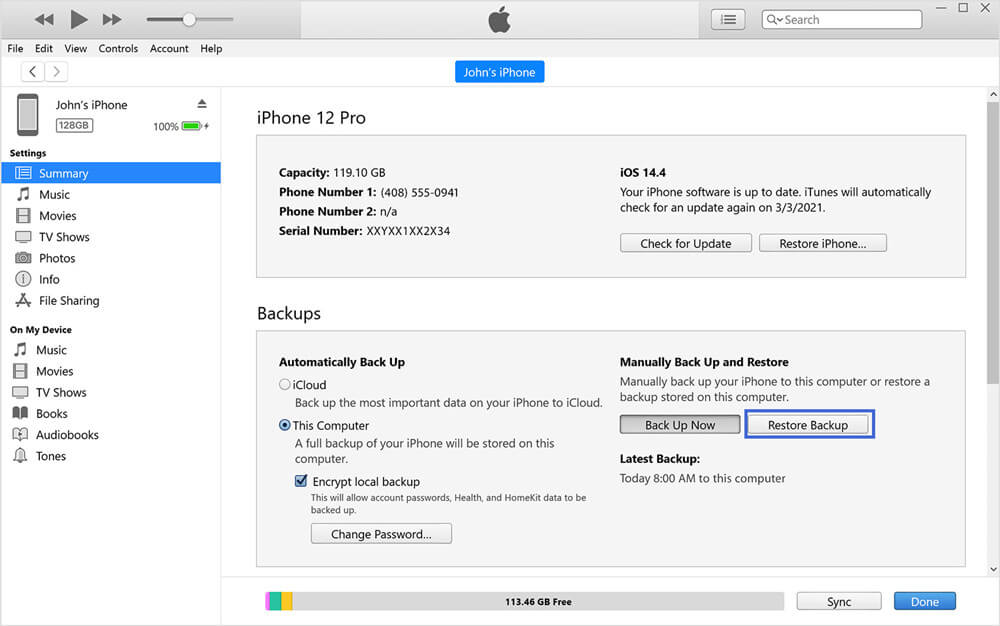
Editor: If you wish to recover deleted iMessages from an iTunes backup, rather than doing an entire restoration of your iPhone, you may also consider using the Free iPhone Data Recovery software that I discussed above if you prefer to recover deleted iMessages selectively. It is possible to extract and recover iMessages from any iTunes backup, even an encrypted backup, using the freeware.
Let’s conclude
That’s all there is to it. Depending on your situation, you can choose one of the above three methods. However, we would strongly recommend you to try the free iPhone Data Recovery software. It may not only be able to restore deleted iMessages directly on iPhone/iPad without any backup, it may also be able to extract iTunes/iCloud backups in order to ensure that only iMessages can be recovered and avoid data overwriting risk. In any case, I hope that this guide will help you successfully recover lost or deleted iMessages on your iPhone. If you encounter any problems, please do not hesitate to leave a comment in the comment section below.