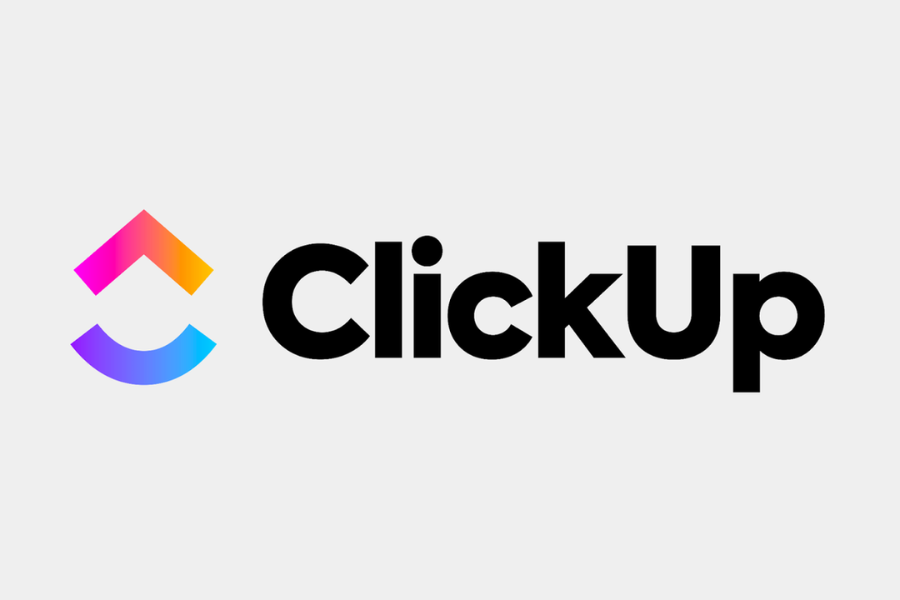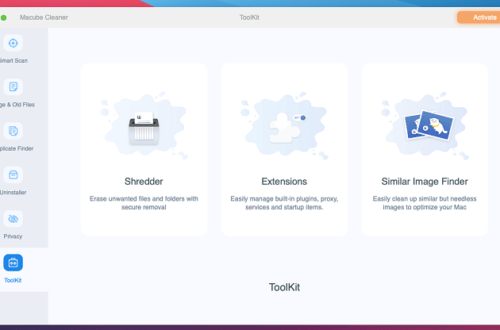ClickUp is a cloud-based project management and productivity tool designed to help individuals and teams streamline their workflows and collaborate effectively. It offers a wide range of features, including task management, time tracking, team collaboration, project planning, and reporting. ClickUp can be used by various industries, such as software development, marketing, sales, design, and more. With its user-friendly interface and customizable features, ClickUp aims to help teams and individuals stay organized, focused, and productive.
What is ClickUp used for?
![What Is ClickUp? [Features, FAQ & How to Get Started]](https://www.cloudwards.net/wp-content/uploads/2022/12/What-Is-Click-Up.png)
ClickUp is a versatile project management and productivity tool that can be used for various purposes, including
- Task Management:
ClickUp allows users to create and manage tasks, set due dates, assign tasks to team members, and track progress.
- Project Planning:
ClickUp provides a range of project planning tools, such as Gantt charts, calendars, and timelines, to help users visualize project timelines and dependencies.
- Team Collaboration:
ClickUp facilitates collaboration by allowing team members to communicate within tasks, comment on work, and share files.
- Time Tracking:
ClickUp’s time tracking feature helps users track the time they spend on tasks and projects, enabling them to improve productivity and efficiency.
- Workflow Automation:
ClickUp provides automation features that allow users to automate repetitive tasks, such as task assignments and status updates.
- Reporting and Analytics:
ClickUp offers a range of reporting and analytics tools that provide insights into team productivity, project status, and resource allocation.
Overall, ClickUp is a powerful project management tool that can help individuals and teams of all sizes stay organized, efficient, and productive.
Is ClickUp actually free?
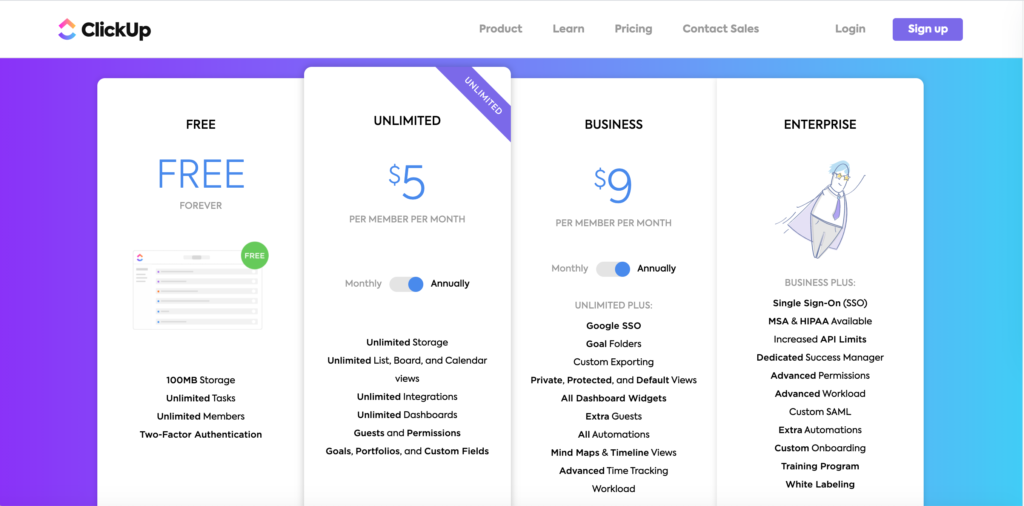
ClickUp offers both a free and paid version of its software. The free version, known as ClickUp Free, provides a basic set of features, including task management, lists, boards, and calendars, which are suitable for small teams or individuals. However, the free version has some limitations, such as a limited number of integrations, storage space, and reporting features.
ClickUp also offers a range of paid plans, including ClickUp Unlimited, Business, and Enterprise, which offer more advanced features and functionality, such as time tracking, custom fields, automation, and reporting. The pricing for these plans varies depending on the number of users and the level of functionality required. So, while ClickUp does offer a free version of its software, users who require more advanced features and functionality will need to upgrade to a paid plan. It’s important to note that ClickUp offers a free trial for its paid plans, allowing users to try out the advanced features before committing to a subscription.
Cost of ClickUp Track
- ClickUp offers a range of pricing plans for its project management and productivity software, including ClickUp Track, which is designed for Agile project management.
- The pricing for ClickUp Track starts at $5 per user per month when billed annually or $9 per user per month when billed monthly. This plan includes features such as Agile board view, Sprint planning, custom task statuses, and time estimates.
- ClickUp also offers a range of other pricing plans with more advanced features and functionality, including ClickUp Unlimited, Business, and Enterprise. The pricing for these plans varies depending on the number of users and the level of functionality required.
- It’s worth noting that ClickUp offers a free trial for all of its paid plans, allowing users to try out the software before committing to a subscription.
Uses for ClickUp in task management?
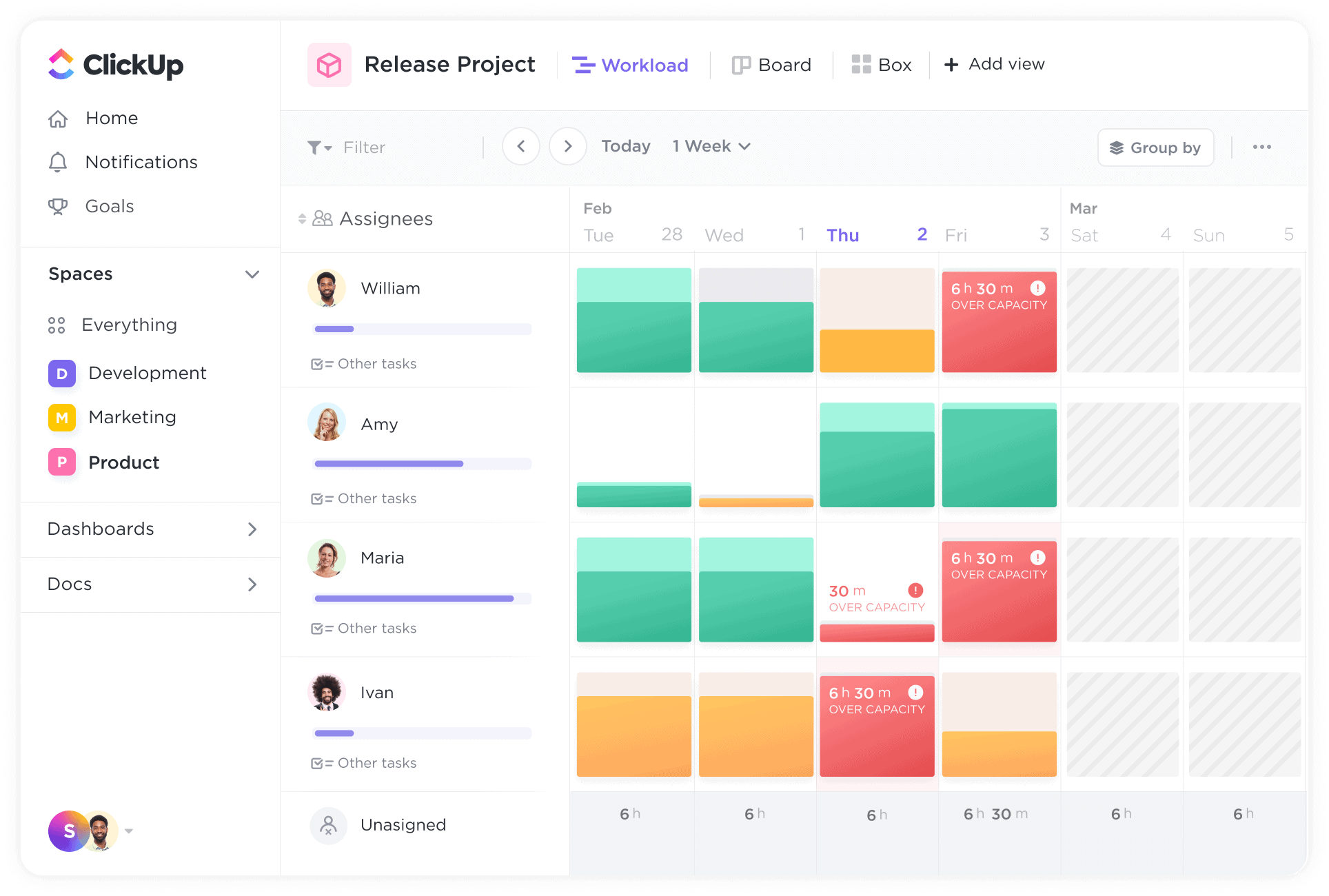
ClickUp offers a range of features that make it a powerful tool for task management. Some of the ways that ClickUp can be used for task management include:
- Creating and organizing tasks:
ClickUp allows users to create and organize tasks in various formats, such as lists, boards, and calendars, to suit their preferred workflow.
- Assigning tasks to team members:
ClickUp allows users to assign tasks to specific team members and set due dates, ensuring that everyone knows what they need to do and when.
- Prioritizing tasks:
ClickUp offers a range of priority levels and custom fields, allowing users to prioritize tasks based on their importance and urgency.
- Tracking progress:
ClickUp provides various tools for tracking task progress, such as time tracking, task dependencies, and progress bars.
- Collaborating on tasks:
ClickUp allows team members to collaborate on tasks by commenting on work, sharing files, and discussing progress within tasks.
- Automating task management:
ClickUp offers automation features that allow users to automate repetitive tasks, such as task assignment and status updates, saving time and effort.
Clickup tutorial
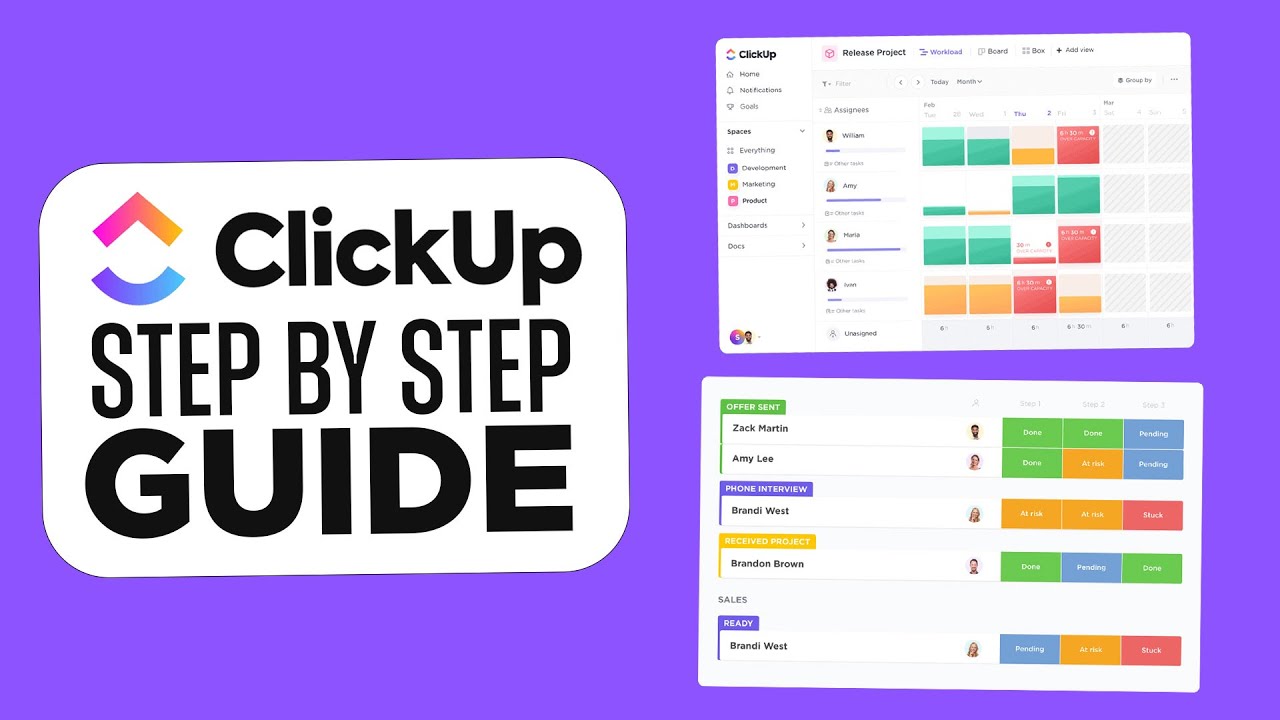
I suggest you visit ClickUp’s official website for a more comprehensive tutorial, as they have a range of resources and guides available for users of all levels.
Here are some general steps to get started with ClickUp:
- Sign up for ClickUp:
Visit ClickUp’s website and sign up for an account.
- Create a Workspace:
Once you have signed up, you can create a Workspace, which is where you will manage your projects and tasks.
- Create a Project:
Within your Workspace, you can create a new Project, which will contain all the tasks related to a specific goal or objective.
- Add Tasks:
Once you have created a Project, you can add Tasks to it. Click on the Project name to open it, and then click the “+” button to add a new Task. You can then enter a Task name, assign it to a team member, set a due date, and add any additional details.
- Organize Tasks:
ClickUp offers various ways to organize Tasks, such as Lists, Boards, and Calendars. You can choose the format that best suits your workflow and preferences.
- Collaborate with Team Members:
ClickUp allows you to collaborate with team members by commenting on Tasks, sharing files, and discussing progress within Tasks.
- Track Progress:
ClickUp provides various tools for tracking Task progress, such as Time Tracking, Task Dependencies, and Progress Bars.
- Customize ClickUp:
ClickUp is highly customizable, allowing you to create custom fields, set up automation, and integrate with other tools.
These are just some of the basic steps to get started with ClickUp. Again, I recommend visiting ClickUp’s official website for more comprehensive tutorials and resources.
Clickup login
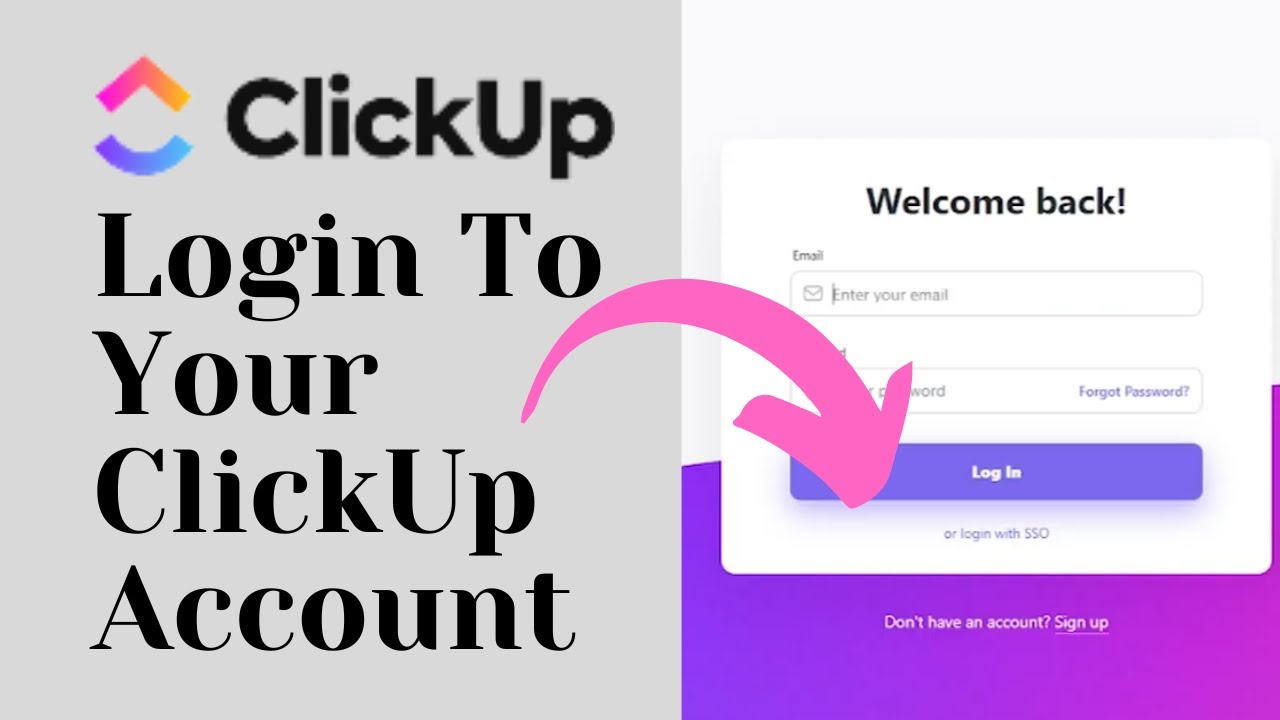
To log in to ClickUp, follow these steps:
- Go to ClickUp’s official website: https://clickup.com/
- Click the “Log In” button in the top right corner of the screen.
- Enter your email address and password, or log in with Google, Microsoft, or Apple.
- Click the “Log In” button.
If you have forgotten your password, you can click the “Forgot Password?” link on the login page and follow the prompts to reset your password. If you have not yet created a ClickUp account, you can sign up for a free account by clicking the “Sign Up” button on the ClickUp homepage and following the prompts.
Clickup wiki
ClickUp offers a comprehensive knowledge base, including a Wiki feature that allows teams to create and manage internal documentation. The ClickUp Wiki feature can be used to create and share knowledge articles, guidelines, and procedures, making it easy for team members to find and access the information they need.
To create a Wiki page in ClickUp, follow these steps:
- Open the Workspace where you want to create the Wiki page.
- Click on the “+” button in the upper-left corner of the screen.
- Select “Page” from the drop-down menu.
- Enter a name for the Wiki page.
- Click “Create” to create the page.
- Once you have created a Wiki page, you can add content to it, such as text, images, and links. ClickUp’s Wiki feature also includes a range of formatting options, such as headings, lists, and tables, to help you organize your content.
- To access the Wiki feature in ClickUp, click on the Workspace name in the top left corner of the screen, and then select “Wiki” from the drop-down menu. Here you can browse and search for existing Wiki pages, as well as create new ones.
Overall, ClickUp’s Wiki feature is a powerful tool for managing internal documentation and knowledge sharing within your team or organization.
Faqs
Q.1 How much does ClickUp cost?
ClickUp offers a range of pricing plans, including a free plan with limited features, as well as paid plans starting at $5 per user per month.
Q.2 Is ClickUp secure?
Yes, ClickUp takes security and privacy very seriously, and offers a range of security measures to protect user data, including SSL encryption, two-factor authentication, and regular security audits.
Q.3 Does ClickUp offer integrations with other tools?
Yes, ClickUp offers a range of integrations with other popular tools, including Slack, Trello, Zapier, and more.
Q.4 Does ClickUp offer a mobile app?
Yes, ClickUp offers a mobile app for iOS and Android devices, allowing users to manage tasks and projects on-the-go.
Q.5 Can I customize ClickUp to fit my team’s needs?
Yes, ClickUp is highly customizable, with options for creating custom fields, statuses, workflows, and more.
Final thoughts
ClickUp is a powerful project management and task-tracking platform that offers a range of features and customization options to help teams stay organized and productive. With its user-friendly interface, comprehensive task management features, and collaboration tools, ClickUp has become a popular choice for teams across a range of industries. While there may be a learning curve involved in getting started with ClickUp, many users find the platform to be highly effective and well worth the investment of time and effort. Whether you are looking to manage tasks, projects, or workflows, ClickUp offers a flexible and customizable solution that can help you streamline your processes and achieve your goals.